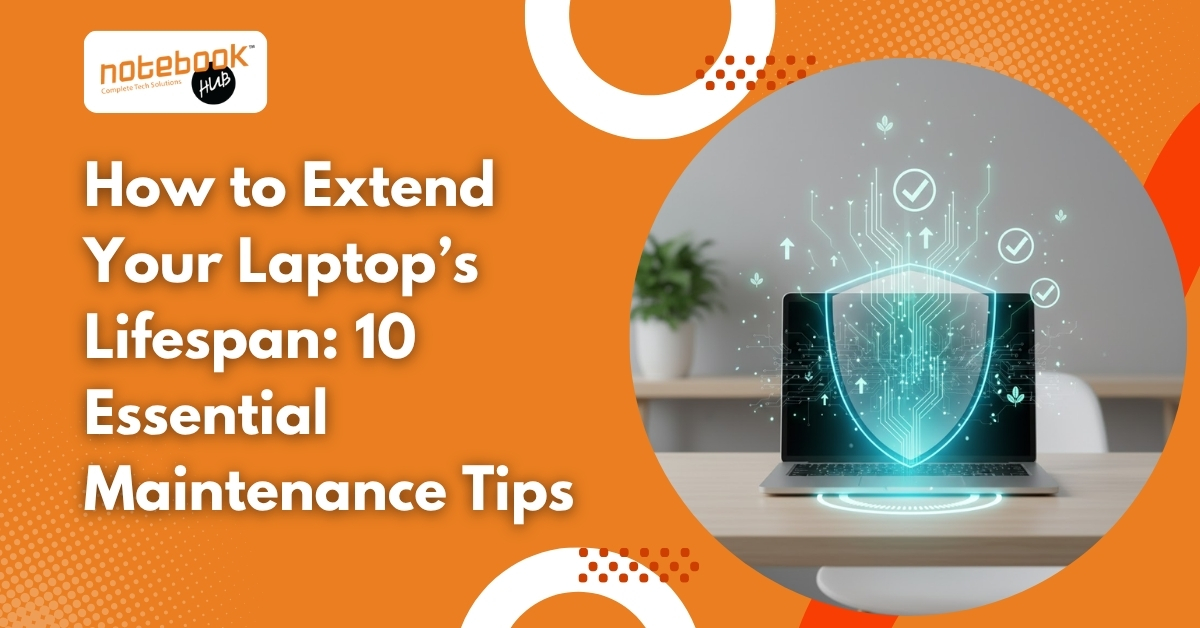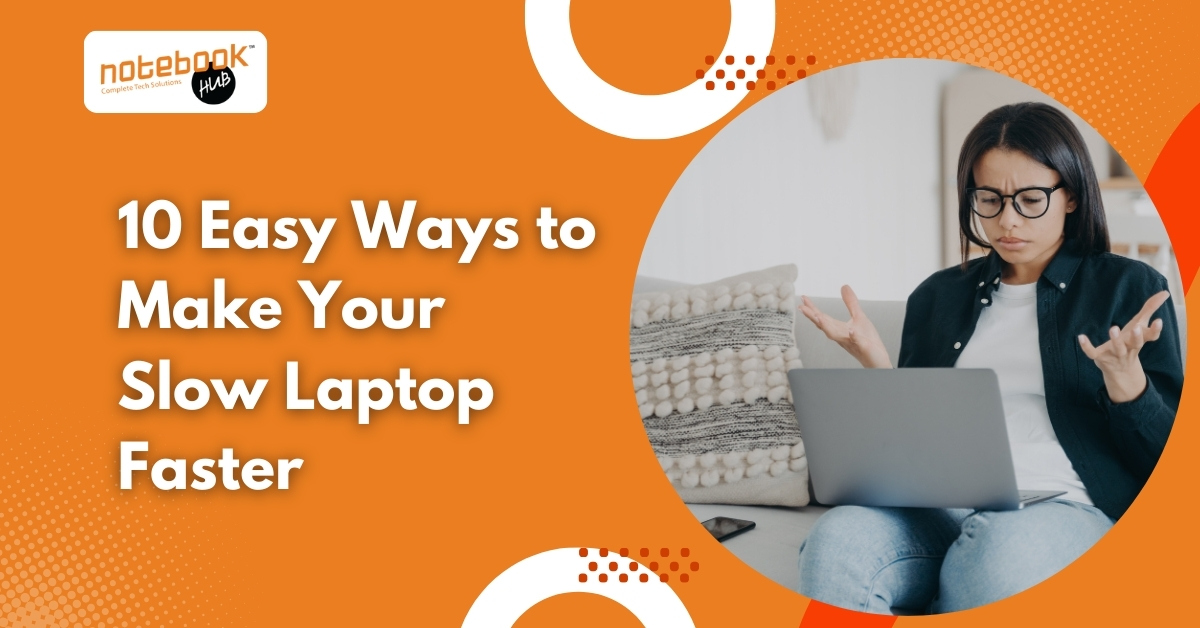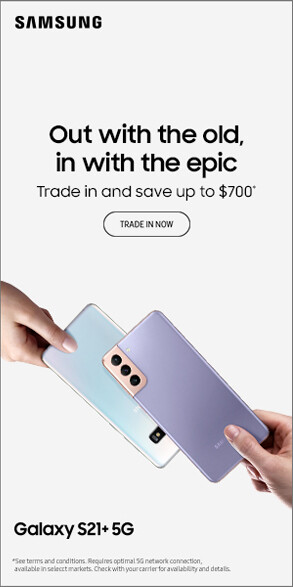No products in the cart.

Buying a laptop today can feel overwhelming. With so many options, brands, and specs, the choice often comes down to a fundamental question: Should you invest in a gaming laptop, or is a regular laptop enough for your needs? Here’s the thing: gaming laptops aren’t just for hardcore gamers. They’re powerful machines that handle demanding tasks like video editing, 3D rendering, and heavy multitasking. Regular laptops, on the other hand, focus on efficiency, portability, and longer battery life, which makes them ideal for everyday tasks like web browsing, office work, and streaming. Let’s break down the differences so you can make a clear, confident decision. 1. Performance and Hardware The biggest difference between gaming and regular laptops lies in their internal hardware. Gaming laptops come with dedicated graphics cards, powerful processors, and high-speed RAM. These features allow them to handle modern games and resource-heavy software smoothly. For example, a laptop with an NVIDIA GeForce GPU or AMD Radeon GPU can render high-quality graphics without lag (Lenovo). Regular laptops rely on integrated graphics and mid-range processors. They are optimized for tasks like browsing, document editing, and video streaming. They can handle light photo editing or casual games, but struggle with high-end gaming or 3D rendering. 2. Display and Refresh Rate Gaming laptops often feature high-refresh-rate screens, 120Hz, 144Hz, or higher. This ensures smooth visuals and responsive gameplay, which is essential for competitive games or fast-paced action. Regular laptops usually have standard 60Hz displays. They are sufficient for watching videos, working on documents, or casual gaming. Many prioritize color accuracy and power efficiency over refresh rates, which is ideal for professional and general users. 3. Portability and Design Gaming laptops tend to be bulkier and heavier to accommodate advanced cooling systems and high-performance components. While modern designs are slimmer, they still weigh more than most regular laptops. Regular laptops focus on portability. Slim, lightweight, and easy to carry, they are ideal for students, remote workers, or anyone who travels frequently. 4. Battery Life Here’s a simple truth: gaming laptops have shorter battery life. Powerful GPUs and CPUs consume more power, typically lasting 3 to 6 hours on average. Regular laptops often last 8 to 12 hours, depending on the model. This makes them perfect for work, study, and travel without constantly searching for a power outlet. 5. Price and Value Gaming laptops are generally more expensive due to premium components. Even mid-range models can cost ₹60,000–₹90,000, while premium machines exceed ₹1 lakh. Regular laptops are more budget-friendly, with many capable models available between ₹30,000 and ₹60,000. They provide sufficient performance for most users without extra cost for high-end gaming features. 6. Upgradeability and Longevity Gaming laptops often offer options for upgrading RAM, storage, or sometimes even the GPU. This can extend their lifespan and keep them relevant as software requirements increase. Regular laptops are usually more limited in upgrades. While some allow RAM or SSD expansions, many ultra-slim models are soldered, restricting future upgrades. If you want a laptop that can grow with your needs, a gaming laptop provides more flexibility. 7. Noise and Heat Management Gaming laptops generate more heat under heavy use, which requires strong cooling systems. Fans may become audible during intense tasks, which can be distracting in quiet environments. Regular laptops operate cooler and quieter since they are not pushing the hardware to the same extremes. This makes them more comfortable for long-term use in offices, classrooms, or libraries. 8. Real-World Usage Scenarios Gaming laptops are ideal for gamers, video editors, 3D designers, and software developers. They can handle multitasking, virtual machines, and creative software effortlessly. Regular laptops are perfect for students, remote workers, office professionals, and casual users. Tasks like streaming, Zoom meetings, browsing, and working with office documents are handled efficiently. Many professionals who work with graphics or coding often choose gaming laptops for the extra horsepower, even if they don’t play games. 9. Misconceptions About Gaming Laptops “They’re only for gamers.” Not true. Many professionals prefer them for their processing power. “They’re loud and ugly.” Modern gaming laptops are quieter and feature minimalist designs suitable for professional use. “Battery life is always terrible.” While shorter than regular laptops, newer models optimize power usage, and battery life can be enough for moderate work sessions. Conclusion Choosing the right laptop isn’t about labels; it’s about what fits your needs. Gaming laptops provide high performance for demanding tasks, while regular laptops offer convenience, portability, and long battery life for everyday use. Consider how you’ll actually use your device, your budget, and the features that matter most to you. Doing so will ensure you pick a laptop that serves you well today and remains reliable in the years to come. Explore and Choose Your Ideal Laptop in Pune Specs on paper only tell half the story. To truly understand how a laptop performs, you need to try it in person. That’s where visiting the best laptop store in Pune makes a difference. At Notebook Hub, you can explore a variety of gaming and regular laptops, test their performance, compare features such as display, keyboard, and battery life, and receive guidance from knowledgeable staff. Whether you’re a gamer, student, or professional, the right advice ensures your investment is well spent. Seeing, feeling, and testing laptops side by side gives clarity that online research can’t match.