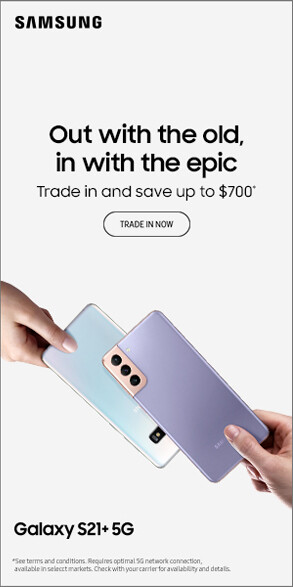No products in the cart.
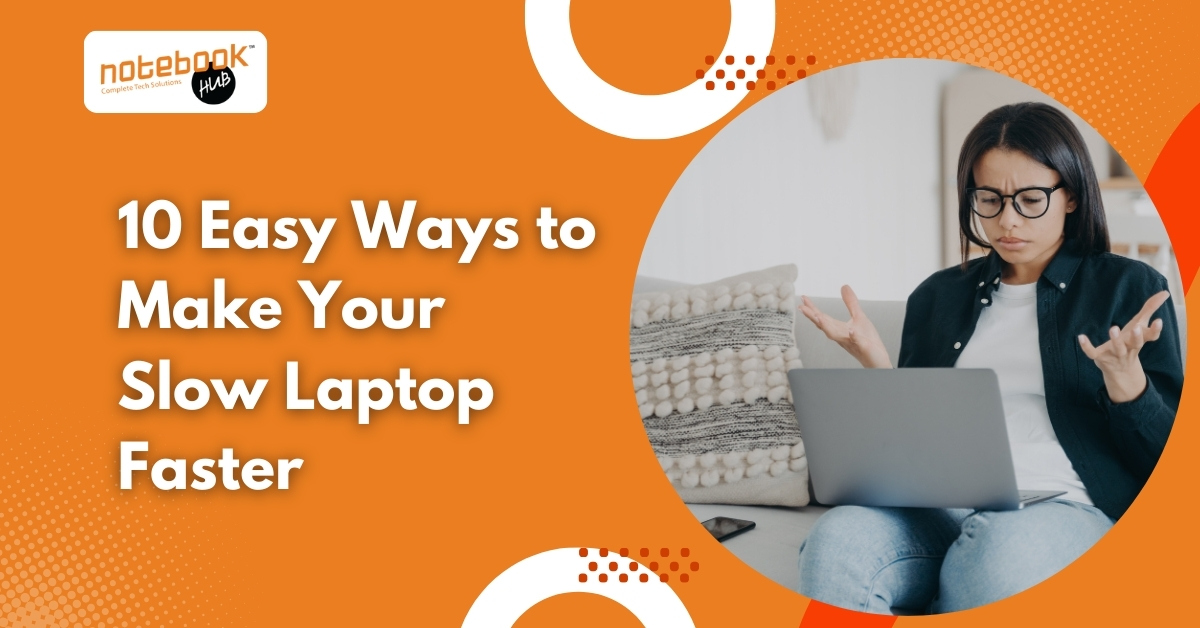
We’ve all been there- you open your laptop to get something done, and it feels like it’s moving through quicksand. Apps take forever to open, the browser freezes, and even clicking the Start button feels like a workout. The good news? You don’t always need a new laptop. With a few smart fixes, you can squeeze a lot more speed out of the one you already have.
Here are 10 easy steps anyone can follow. No complicated tech talk, just clear instructions that actually work.
1. Keep Your Laptop Cool
Heat is a silent killer of performance. When your laptop overheats, it automatically slows itself down to avoid damage. This is called thermal throttling. If you’ve noticed the fan running loudly or the bottom getting hot, that’s a sign.
What to do:
- Always use your laptop on a hard surface (not beds, pillows, or couches where vents get blocked).
- Clean the air vents with a can of compressed air to remove dust.
- Consider a cooling pad if you use your laptop for long hours.
Keeping your laptop cool means it can run at full speed without holding back.
2. Update Windows and Drivers
Outdated software is one of the most common reasons laptops feel slow. Updates often fix bugs and improve performance.
What to do:
- Press Windows + I to open Settings
- Click Update & Security
- Select Check for updates
- Install anything available
This ensures your system, drivers, and security patches are up to date.
3. Stop Programs From Starting Automatically
Some apps sneak into your startup list and open every time you turn on your laptop. The more that run at startup, the slower your laptop feels.
What to do:
- Press Ctrl + Shift + Esc to open Task Manager
- Go to the Startup tab
- Look at the list of programs
- Right-click and disable anything you don’t need (like Spotify, Zoom, or WhatsApp if you don’t use them right away)
Your laptop will boot much faster next time.
4. Clean Up Disk Space
When your hard drive is full, your laptop slows down. Clearing out junk files and unused programs gives it breathing room.
What to do:
- Press Windows + I to open Settings
- Click System > Storage
- Select the Temporary files and delete them
- Uninstall apps you don’t use anymore (old games, trial software, etc.)
Aim to keep at least 15–20% of your disk space free.
5. Check for Viruses and Malware
Viruses and unwanted software can eat up resources in the background. A quick scan can free your laptop from hidden problems.
What to do:
- Open the Start Menu and type Windows Security
- Select Virus & threat protection
- Run a Quick Scan
If anything is found, remove it. You can also install trusted antivirus software for extra protection.
6. Clear Browser Cache and Extensions
Slow browsing often makes people think their whole laptop is slow. In reality, the browser hogs a ton of memory. Too many extensions and a bloated cache can make even a good laptop crawl.
What to do:
- Open your browser (Chrome/Edge/Firefox)
- Press Ctrl + Shift + Del
- Choose to clear cached images/files and cookies (don’t worry, your bookmarks stay safe)
- Then, check extensions:
- In Chrome, go to the three dots → More Tools > Extensions
- Remove or disable ones you don’t use
You’ll notice pages loading faster right away.
7. Free Up RAM by Closing Background Apps
Running too many programs at once overloads your memory (RAM). This is why your laptop freezes when you have 30 Chrome tabs open.
What to do:
- Press Ctrl + Shift + Esc to open Task Manager
- Go to the Processes tab
- Check which apps are using the most memory
- Right-click and End Task on anything you don’t need open
Think of this as decluttering your desk—it makes everything easier to manage.
8. Use Storage Sense
Windows has a built-in feature called Storage Sense that automatically deletes temporary files, old downloads, and items in the recycle bin.
What to do:
- Go to Settings > System > Storage
- Turn on Storage Sense
- Click Configure Storage Sense to set how often it should run
This keeps your laptop clean without you having to remember.
9. Upgrade to an SSD (If You Can)
If your laptop still uses an old hard drive (HDD), switching to a solid-state drive (SSD) is the single biggest speed upgrade you can make. An SSD makes booting, opening apps, and loading files much faster.
It does cost money, but if your laptop allows upgrades, it’s worth it. Many users say it feels like getting a brand-new laptop.
10. Add More RAM
RAM is your laptop’s short-term memory. If you don’t have enough, your system struggles. For basic use, 8GB RAM is the sweet spot. For gaming or heavy work, 16GB or more is ideal.
Check your laptop’s specs and see if you can upgrade. Many mid-range laptops allow adding extra RAM sticks.
Conclusion
Here’s the thing: laptops slow down over time, but most of the time it’s because of small things piling up. Restarting regularly, keeping Windows updated, cleaning up junk, and managing background apps can make a huge difference. If your laptop still feels sluggish, an SSD or RAM upgrade is the best long-term solution.
You don’t always need to run to the store for a new machine. With these steps, you can bring your laptop back to life and enjoy smoother, faster performance.
Ready for a Faster Laptop?
Tried everything, and your laptop still feels sluggish? Sometimes the best fix is an upgrade. At Notebook Hub, we help you find the right laptop or parts—whether it’s an SSD, more RAM, or a brand-new machine that fits your budget. Visit us today and give yourself the speed you deserve.